Cavern QuickEQ (Complex version) user guide
It's strongly recommended, but not necessary, to use a measurement microphone. These microphones have a calibration file, which contains data to make their result as close to reality as possible. This is handled by QuickEQ. Without this data, absolute measurements are not possible, but the deviations between speakers can still be corrected.
If your microphone has 2 or more calibration files, load the 90 and 0 degree files with the respective buttons. If you only have one, just open it as either. The reason the 90 degree file is more important, is because the microphone has to be pointed upwards to the ceiling. This makes all sounds from the ground level to reach it from its side, hence the 90 degrees.
This, just like all settings of QuickEQ, is saved, and will be here the next time you open the software. As a last step, select your microphone's name from the list of available input devices.
90° calibration
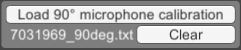
Open the microphone's 90° calibration file here. Calibration microphones should be pointed upwards and calibrated to sound coming from around it.
If only this calibration is given, it will be used for all speakers, otherwise the curve will be interpolated with the 0° calibration.
0° calibration
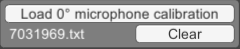
Open the microphone's 0° calibration file here. This is the calibration for sounds that directly hit the microphone membrane (from the top center speaker if the microphone is rotated correctly).
If only this calibration is given, it will be used for all speakers, otherwise the curve will be interpolated with the 90° calibration.
This is only an advertisement and keeps Cavern free.
Microphone

Select your microphone here. The system should default to occasionally connected measurement microphones, but if you don't know if this is the case, make sure it's the active one by selecting your microphone in this panel.
To select multiple microphones, hold the Ctrl key while selecting a device. The reference microphone is marked blue, the other selected microphones are green. For correct microphone positioning, refer to the Multi-mic page.
When multiple microphones are selected, the following menu appears when you press the Start button:

The options are:
- Use reference mic only: Make a measurement only with the reference microphone, while not adding it to the averages. This is the same as pressing Start with a single microphone selected.
- Reference + average (all): Uses all selected microphones for measurement. The reference microphone will be added as reference to the Multi-mic list, the others will be added to the average.
- Average only (all selected): Uses all selected microphones for measurement. All microphones will be added to the Multi-mic average.